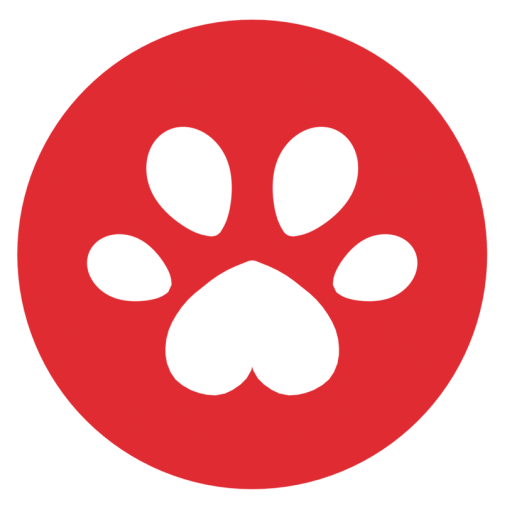Introduction
Rotating objects is a fundamental aspect of game development that adds depth and interactivity to your Unity projects. Whether you want to create realistic animations, implement player controls, or design engaging puzzles, understanding how to rotate objects in Unity using C# is a crucial skill. In this article, we’ll guide you through the process of rotating objects in Unity, providing you with the knowledge you need to bring your ideas to life.
Prerequisites
Before we dive into rotating objects in Unity, let’s ensure that you have a basic understanding of the Unity game development environment and some familiarity with C#. This article assumes you have already set up a Unity project and have a GameObject you wish to rotate.
Step 1: Accessing the Transform component
In Unity, every GameObject has a Transform component that represents its position, rotation, and scale. To rotate an object, we need to access and modify its rotation values. Start by selecting the GameObject you wish to rotate in the Unity Editor.
To access the Transform component in C#, you can use the following code snippet:
class Rotator : MonoBehavior {
public Transform other; // remember to drag in the other object in the Editor
void Update() {
// THIS DOES NOT YET ROTATE THE OBJECT, SEE BELOW
transform // When rotating the same game object with the script
other.transform // when trying to rotate another object
}
}Step 2: Applying rotation using Euler angles
Unity uses Euler angles to represent rotations in 3D space. Euler angles consist of three values: rotation around the X-axis (pitch), Y-axis (yaw), and Z-axis (roll). By modifying these angles, we can rotate the object in the desired direction.
To rotate an object using Euler angles, use the following code:
public float rotationSpeed = 50f; // Adjust the rotation speed as per your requirements
void Update()
{
float rotationAmount = rotationSpeed * Time.deltaTime;
// Rotate the object around the Y-axis
transform.Rotate(Vector3.up, rotationAmount); // or other.transform.Rotate(..)
}In this example, we define a rotationSpeed variable to control the rotation speed. The Update() method is used to continuously update the rotation every frame. Here, we rotate the object around the Y-axis by calling Rotate() on the objectTransform and passing Vector3.up (which represents the Y-axis) and the rotationAmount.
Step 3: Controlling rotation with user input
Often, you’ll want to allow users to control the rotation of an object. For instance, in a 3D game, you may want the player to rotate a camera or manipulate game objects. Unity provides input systems that allow you to capture user input easily.
To control the rotation using user input, we need to modify the Update() method as follows:
float rotationSpeed = 50f;
void Update()
{
float rotationAmount = rotationSpeed * Time.deltaTime;
float horizontalInput = Input.GetAxis("Horizontal");
// Rotate the object around the Y-axis based on user input
objectTransform.Rotate(Vector3.up, horizontalInput * rotationAmount);
}Here, we use Input.GetAxis("Horizontal") to retrieve horizontal input from the user. The returned value will be between -1 and 1, allowing us to control the rotation based on the user’s input. By multiplying the input value by the rotationAmount, we can adjust the rotation speed according to the user’s input.
Conclusion
Rotating objects in Unity using C# opens up a world of possibilities for your game development projects. By accessing the Transform component and applying rotation using Euler angles, you can bring life and interactivity to your scenes. Whether you’re creating complex animations or enabling player-controlled interactions, understanding how to rotate objects in Unity is a valuable skill to have. With the knowledge gained from this article, you can confidently embark on your journey to create immersive and dynamic Unity games.